The government e-marketplace (GeM) is an online platform for MSMEs and other manufacturing businesses to list themselves on the portal to participate in public procurements. GeM aimed to promote small manufacturing industries and the consumption of make-in-India products in the country to boost local manufacturing.
GeM is a robust system developed to manage, sellers, reseller and products & service listings on the portal. However, managing the GeM profile is no easy task for an amateur; people often make mistakes & because of this, their accounts can get suspended for over a month or even years.
At professional Utilities, we offer a GeM training program for our clients so they can easily manage their profiles without hesitation. Our GeM training program provides a robust, comprehensive insight into every aspect of the GeM portal, from the creation of profiles to bid participation and incident management of the government e-marketplace.
Table of Content
GeM is an abbreviation for Government e-Marketplace. On GeM, sellers can register their products & services to take part in public tenders. Government entities and PSUs carry most procurements on GeM. However, private entities can also list themselves as buyers on the GeM.
Before we get into the process, these are some benefits of why MSMEs should register on the Government e-Marketplace /GeM Registration portal.
GeM registration has the following benefits for micro, small & medium (MSMEs).
The following important documents are required to be sorted out before registration on GeM.
"vendors can register themselves as prime users & assign duties to a secondary user."
Secondary users are usually added to operate the profiles on behalf of the prime user.
1. Income tax Return:-
2. For Start-Ups:-
3. For MSME:-
GeM registration is a method to get government tenders through public procurement. GeM Portal registration is free, but vendors must submit caution money for their type of business. Sellers & service providers can register themselves using their Aadhaar or PAN details.
In this step, we will see how sellers can create their GeM account using only their Aadhaar card details.
Step-1: Visit the GeM portal webpage
Step 2: Now click on the "Sign up" button to register as a seller on the GeM portal
Step-3: Go through all Terms&Conditions & then click on review T&C button to accept
Step-4: Once accepted T&C, the registration form will be accessible to you
Step-5: Choose your business TYPE from the dropdown menu
Step-6: Fill the organisation name & click Next
Step-7: Now validate your credentials using your Aadhaar-details and Aadhaar-linked mobile number
Step-8: Once all credentials are filled, now CLICK VERIFY AADHAAR using OTP (which will be sent to your registered mobile number by "UIDAI")
Step-9: Now, Enter your name and confirm that you are the key person of the entity and then click next
Step-10: Now, Enter your valid Email ID and click on send OTP; once OTP is received on your Email, verify It on the portal and click NEXT
Step-11: Now, enter desired user ID and password for your GeM profile and click on CREATE ACCOUNT button
Step-12: Once the account is created, it will prompt a new message on the screen stating, "Seller account is created successfully".
In this step, we will see how sellers can create their GeM account using PAN card details only. The initial six steps are the same as above for this profile creation.
After that, you may proceed with PAN card details instead of using an Aadhaar. Here let's see the step wise step process in detail.
Step-1: After filling in basic details, now delete PAN to validate yourself on the portal
Step 2: Add PAN details & click on VERIFY PAN and proceed
Step 3: Enter your valid mobile number & it verifies using OTP
Step-4: After that, check the box & confirm that you are the key person of the entity and click NEXT
Step-5: Enter your email ID to get OTP and verify it
Step-6: Create a User ID & Password and click on create an account. After the seller account creation, a congratulatory message will appear on the screen.
Creating a GeM profile is essential and does not require much effort. It is an initial step toward the GeM procurement system & sellers' participation.
As of now, we have gone through the creation process of profiles on GeM. its requisites & benefits. Now the last step in setting up a profile is the completion process. Let's see it in detail. How it's done? & its requirements.
Before diving into the Procedure, you must fulfil some essential prerequisites for completing the profile.
Step-1: Login into your GeM sellers account with your username and password. Navigate to "My Account" and click on it.
Step-2: PAN validation section will prompt automatically. Now add your PAN details and verify. Once verified, it will be checked green automatically. Then click on the company detail section to proceed.
Step 3: Once all the required company details are filled in. Click on the save button. In the case of a company, CIN and company name will be required. It will automatically fetch the rest of the details, such as the incorporation date.
Step-4: Now click on the company profile section to proceed further. It will provide the following options, choose as per your applicability.
Once filling all the above-asked details, click on save & proceed further.
Step-5: Now add your mandatory valid registered office address. To add a location, click a new button next, verify with your registered Email, and click on Create to save it.
Step-6: Next step is to navigate to the Verify company detail button and click on it after filling in all the details.
Step-7: Now Click on the bank account section by filling in the bank account details, and click on it to save.
Step-8: Lastly, the Tax assessment panel will prompt up. Please read the instructions carefully and fill in all the ITR filling details and close it.
Once your profile is completed, the rest of the options (My team, personal settings, and rest) in your profile section will activate automatically.
The profile section is divided into four segments. Let's have a brief look at it.
My Company: Here you can see all your company's required & optional details. Such as PAN, bank, address, startup, and MSME certificates.
My Action: This section is for your profile management. From here, you can manage vendor assessment & catalogue in the OEM panel. Reseller activities from the reseller panel. You can also change your organization type "only once" & can also close your GeM account.
Personal Setting: You can access all the individual settings, such as password & Email address. You can also update your Aadhaar from this section of your profile.
My Team: In this section, account users can add a secondary user by clicking on the "ADD Secondary user" button. Secondary users usually manage the GeM profile on behalf of primary users.
Secondary users are usually created to manage the profile on behalf of primary users. They are assigned specific duties which they can perform using their secondary user accounts.
The secondary user should be registered in the same manner as the primary user. For example, if the prime user is registered with Aadhaar, then the secondary user should also be registered using their Aadhar details only.
Step 1: Log in to your GeM account using your username and password.
Step 2: Navigate to the My Team section and click on it. Here you will find options "USER LIST" and "ADD SECONDARY USER." Now click on it to add a user.
Step 3: Fill Email ID of the user you want to add and assign a role for them & then click on the "add user button."
Step 4: An activation link will be sent to the secondary user's registered email. Navigate to it and click on it to activate & verify. Now you have successfully added another user to your profile. Now you have to register their details and verify them.
The process of secondary user registration is the same as the prime user. You need to add your Aadhaar or PAN details in the "User activation form," & fill in the details and click to verify it using OTP.
After completing the secondary user profile, they can log in using their credentials. Users can also update their basic profile settings like password, Email, and mobile number from my account tab.
After registration, vendors need to apply for QCI vendor assessment; QCI is also liable for giving OEM status to suppliers. OEM status is an essential prerequisite to participating in public tenders on the GeM portal.
It's an important step that also requires an assessment fee by the QCI. The cost of QCI vendor assessment is ₹11,200 + 18% GST on it.
In this, we will learn about the Procedure, exemptions & stages of the QCI vendor assessment in detail.
The quality control of India carries out the GeM vendor assessment in 2 stages. The purpose of this is to make sure that buyers get quality goods & services. After completion of the evaluation, OEM status is provided to GeM vendors. Bid participation helps them.
1. Desktop Assessment: Vendors must submit essential documents in this step. Authorities check these documents. If there is any disparity, NC "Non-Conformance" will be raised.
2. Video Assessment: The assessment by QCI is done using a mobile-based app via video call. In this process, experts confirm the complete documentation by assessing it in real time.
Step-wise-step, this Procedure will teach you how to apply for GeM vendor assessment from your GeM profile.
Step-1: Login into your GeM using your registered username & password and navigate to "MY ACCOUNT SECTION".
Step 2: Now, navigate the " MY ACTIONS " tab and see the vendor assessment option in the dropdown menu.
Step 3: Once you have located the vendor assessment tab, click on it. It will open the following two options for you.
Navigate to the "ASSESSMENT tab" and click "create new assessment" to proceed further.
Step-4: Now, select assessment as a manufacturer or OEM and click on "initiate vendor assessment".
tep-5: After that, a pre-filled form having the seller's information will pop up. Sellers are only required to fill in a few additional details, such as Email and mobile numbers, and then save & proceed.
Step-6: Similarly, it will fetch bank details, so click on it and proceed.
Step-7: Next, the category tab will open, enter the category in the "SOLD DETAILS" tab and, enter details & proceed.
Step-8: Finally, the payment section will open, make the payment as necessary and submit your assessment form successfully.
Deemed OEMs are those entities with manufacturing units outside India. Units must be in a country that does not share land borders with India. Such entities also required vendor assessment for quality purposes. When the OEM panel is provided to such entities, it's considered an OEM.
The assessment process and QCI Fees for Deemed OEMs are the same as the other sellers and service providers. The only prerequisite for being a deemed OEM is to have a manufacturing unit outside India.
Under some conditions and guidelines, few MSMEs are exempted from the vendor assessment process on the GeM portal. Such entities can opt for exemption under the vendor assessment tab.
The following conditions are under which an entity can apply for vendor assessment exemption.
If you fall in the above-described category, you can "create an exemption request" on the portal and proceed with it.
Step-1: Navigate to the My action panel and navigate to the vendor assessment tab.
Step 2: Now, click on the vendor assessment exemption tab & create an exemption request and proceed.
Step-3: After that, upload all the supporting documents by navigating to the Assessment exemption documents panel & proceed.
Once all the above steps are completed, you can note down your request ID to track its status.
The catalogue management system helps sellers manage their brands, pricing, products & services. The catalogue management system can be separated into the following two parts.
After the vendor assessment is completed, product listing on GeM is an important step. Sellers must list their brands and unbranded products on GeM to be live on the web portal for buyers to place an order.
Now, let's dive into the process of product listing on GeM.
The listing of products can be classified into the following steps.
After the vendor assessment is completed, product listing on GeM is an important step. Sellers must list their brands and unbranded products on GeM to be live on the web portal for buyers to place an order.
Now, let's dive into the process of product listing on GeM.
There are more than 10,000 categories of products on the GeM portal. Yet sometimes sellers can't find their product category. Thus, creating a new category becomes an essential step for product listing.
Step-1: Login into your GeM account and navigate the catalogue tab.
Step 2: Once you have located the catalogue section, click to open it and hover on the product link, and click on "ADD NEW OFFERING."
Step 3: On the new list creation page, you will find a category search option where you can search your product category if available.
Step 4: If you cannot find your desired product category. Then click on "Cannot find a suitable category" & submit your request for new category creation. Sellers can also suggest changes in an existing category.
Step-5: Once the request is submitted, the request management tab will prompt up. Where you can create a request form, choose the request type as "new category creation," & provide asked details & documents, and proceed by clicking on "generate request."
Brand listing on GeM is a simple process by which sellers can list their brands on the government e-Marketplace. However, unbranded products or sellers can also list their products under the unbranded category.
Step 1: Navigate to the catalogue section & locate the product section
Step 2: Now, click on Add new offering and choose the category you want to apply.
Soon a new listing tab will open, then click on the link to find your brand to create a new request for a brand listing.
Then select a type of request, whether you are a trademark-registered brand, a brand without trade, or an unbranded seller/manufacturer.
After successfully listing your brand, you can now proceed with the product listing Procedure with the brand. Here's how you can do it.
Step 1: Go to the catalogue section on your GeM account & navigate to the product section & click on it.
Step 2: Now add new offerings.
Once you have created new offerings, follow these steps.
After successfully submitting the new listing creation request, you can track its status in the waiting for administrator clearance section under the published tab.
Note: In the case of an unbranded product, you can still list your Service or product in an exact manner.
The catalogue management system allows vendors to list their services and manage them just like the listing of products. But the Procedure for service offering differs from the product listing.
Using this feature, you can create copies of existing catalogues where all values stay the same except for a few specifications. You clone any listing available on the GeM portal. You only need a link to the product or a product ID to clone.
To create a clone of the existing catalogue, follow the steps.
After this, submit the necessary documents and images and then save them.
To edit your published catalogues, navigate to the "Published tab" and locate the edit button. You can manage all your changes in the catalogue from here and then save it again after completing the necessary edits.
This option is provided to manufacturers to curtain unauthorized sellers from selling the product on GeM. QCI vendor assessment or exemption from the vendor assessment is obligatory to access the OEM panel. The authorized OEM can manage his resellers & approval. Original manufacturers reserve the right to list or delist any reseller through the OEM panel.
Note: The option is available for the quadrant "Q2" category of the reseller such resellers are pre-approved by OEMs.
OEMs reserve the right to approve or disapprove any reseller for their manufactured products through the manage approval option.
All the activities mentioned above can be managed through the OEM panel only by authorized OEMs for their product.
The government does the majority of their procurement through the Government e-Marketplace (GeM portal). Therefore it has become necessary for MSMEs and other entities to register themselves with GeM.
The procurement of GeM constitutes as per General Financial Rules (GFR). Essentially procurements happen for the 2 kinds of articles on the GeM portal.
In this section, we will learn all about the nuances regarding tenders and procurement on GeM.
On GeM, products are listed & categorized in four quadrants, and procurement also happens on such a basis. The bidding for products can be classified into four.
BOQ stands for a bill of quantity; such bids do not require a catalogue as it's based on excel, and irrespective of product category, anyone can participate in these.
As the name suggests, such bids have no limit on the item requirement. Buyers can create such bids as the category for custom bids does not necessarily exist on GeM.
Such bids are an accumulation of different products in the same category. The purpose of the creation of such bids is to save time. Instead of issuing tenders for each product, sometimes entities issue a miscellaneous tender.
These kinds of bidding on GeM portals are the most common types of bids. Vendors need to list their products in the same category in which bids are usually opened. The parameters for the listed product should also be the same as the bidding category.
To participate in service bids, vendors must have at least one catalogue in the same category, and the status of that catalogue is published. The quoted price should be less than the reference citing.
Follow the following steps to participate in the service bid.
Conclusion
The GeM portal is a game-changer for MSMEs and businesses looking to participate in public procurement. By following this definitive guide, you can seamlessly register, manage your profile, and participate in bids on GeM.
For further assistance, consider enrolling in the GeM Training Program offered by Professional Utilities to master the intricacies of the GeM portal and maximize your business opportunities.
At Professional Utilities, we leverage our industry knowledge and expertise to help businesses navigate complex regulations, minimize risks, and optimize operations for maximum efficiency and profitability.






"Explore how Professional Utilities have helped businesses reach new heights as their trusted partner."
It was a great experience working with Professional Utilities. They have provided the smoothly. It shows the amount of confidence they are having in their field of work.

Atish Singh
It was professional and friendly experience quick response and remarkable assistance. I loved PU service for section 8 company registration for our Vidyadhare Foundation.

Ravi Kumar
I needed a material safety data sheet for my product and they got it delivered in just 3 days. I am very happy with their professional and timely service. Trust me you can count on them.

Ananya Sharma
Great & helpful support by everyone. I got response & support whenever I called to your system. Heartly thanx for Great & Super Service. Have a Great & Bright future of team & your company.

Prashant Agawekar
Thank you so much Professional Utilities team for their wonderful help. I really appreciate your efforts in getting start business. Pvt Ltd company registration was smooth yet quick.

Abhishek Kumar
I applied for Drug licence and company registration and their follow-up for work and regular updates helped me a lot. They are happily available for any kind of business consultancy.

Vidushi Saini
Great experience went to get my ITR done, process was quite convenient and fast. Had a few queries, am happy about the fact those people explained me all things I wanted to know.

Taniya Garyali
Great services provided by Professional Utilities. They are best in this industry and the best part is their prices are so affordable. Kudos to you. Now you guys are my full-time consultant.

Aftab Alam
All vital government and kingdom government ministries/departments including its connected/subordinate places of work, principal and state self sufficient bodies, vital and state public quarter gadgets and neighbourhood our bodies etc. are authorised to make procurement through GeM portal
RA stands for Running Account, which is generally used in contractual invoices where work is completely in multiple phases.
Certain Buyer organizations are eligible for concession on GST if goods for which bids have been invited fall under classifications for eligibility of concession are met by the institution.
Original Equipment Manufacturers are termed as OEM in GeM portal. These OEMs are basically divided into four categories under GeM:
Speak Directly to our Expert Today
Reliable
Affordable
Assured